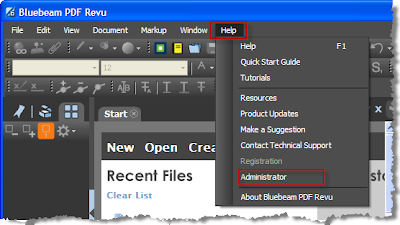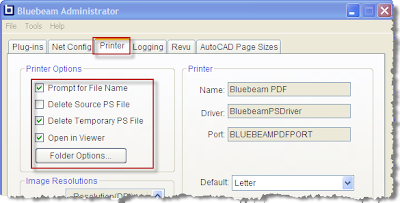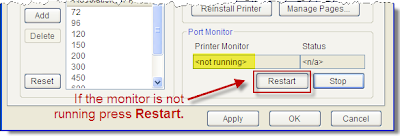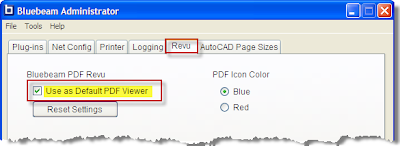The following adjustments were made to the Wolski.ctb file on the server (if you require the older settings they are saved to Wolski-Original.ctb).
Three Tips on Protecting a PDF
-
China's Great Wall is without a doubt mankind's largest and
most persistent attempt at security. Starting in 221 BCE the Qin Dynasty
started the Wall to p...
13 years ago